|
|
Configuring Your Server | PopChart Server User Guide 4.0.5 |
When you first install PopChart Server, PopChart Server will assume that unless instructed otherwise (using the imageType PopChart Embedder attribute), it should generate PopChart images in the FLASH format.
You can change the default format for your PopChart images in the Administration console.
1. Login to the Administration Console.
If you do not know how to do this, refer to "Using the Administration Console" on page 3-2.
2. Using the menu on the left, go to the Settings > Image Type screen.
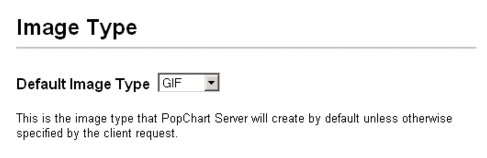
3. From the Default Image Type pull-down menu, select an image type.
Your default image format can be either SVG, MacromediaŽ Flash, or GIF. For other formats, you will need to override the format manually, using the imageType PopChart Embedder attribute, or by changing the - type attribute in the configuration file.
4. Click Apply to save your changes.
For more information about image formats, refer to Chapter 14 of the PopChart Server Reference manual.
Another feature of PopChart Server is Automatic PNG Detection. When this feature is enabled, PopChart Server will automatically detect whether or not a client supports PNG images. If the client requests a GIF image, but supports the PNG format, PopChart Server will return a PNG image instead of a GIF image. Otherwise, PopChart Server will simply return a GIF image.
By default, this feature is enabled.
Note: To a user, PNG images are exactly like GIF images, except they contain more colors, have a higher resolution, and are smaller in size. All major browsers and image editors support the PNG format. Unless you specifically need GIF images, there is no harm in leaving this feature enabled.
1. Login to the Administration Console.
If you do not know how to do this, refer to "Using the Administration Console" on page 3-2.
2. Using the menu on the left, go to the Settings > Image Type screen.
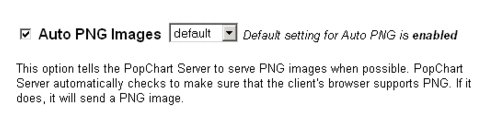
3. Check the Auto PNG Images box.