|
|
Configuring Your Server | PopChart Server User Guide 4.0.5 |
Available only in PopChart Server Enterprise.
PopChart Server Enterprise employs caching to help increase performance. For details about caching, refer to
Using the Administration Console, you can adjust the number of images that PopChart Server stores in its cache.
The appropriate size for your cache will depend greatly from server to server. For advice on finding the optimal cache setting, refer to "Caching" on page A-3.
1. Login to the Administration Console.
If you do not know how to do this, refer to "Using the Administration Console" on page 3-2.
2. Using the menu on the left, go to the Settings > Cache / Connections screen.
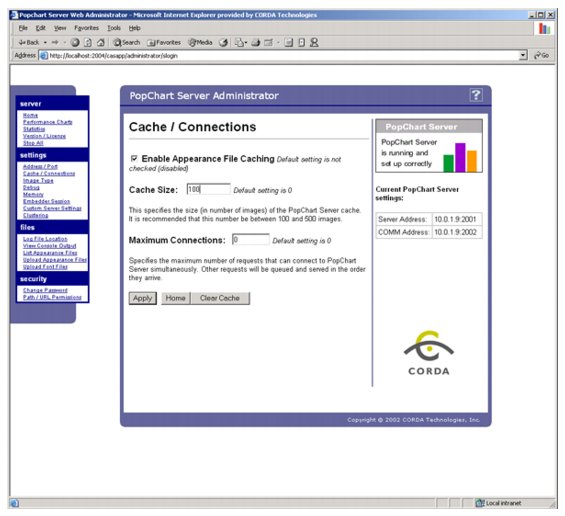
3. In the Cache Size box, enter the number of images that you would like PopChart Server to store in its cache.
4. Click Apply to save your changes.
If you do not know how to do this, refer to "Stopping, Starting, and Restarting PopChart Server" on page 3-11.
PopChart Server Enterprise can also cache appearance files. Using the Administration Console, you can enable or disable the appearance file cache.
1. Login to the Administration Console.
If you do not know how to do this, refer to "Using the Administration Console" on page 3-2.
2. Using the menu on the left, go to the Settings > Cache / Connections screen.
3. Check the Enable Appearance File Caching box to enable appearance file caching. Uncheck it to disable appearance file caching.
4. Click Apply to save your changes.
If you do not know how to do this, refer to "Stopping, Starting, and Restarting PopChart Server" on page 3-11.