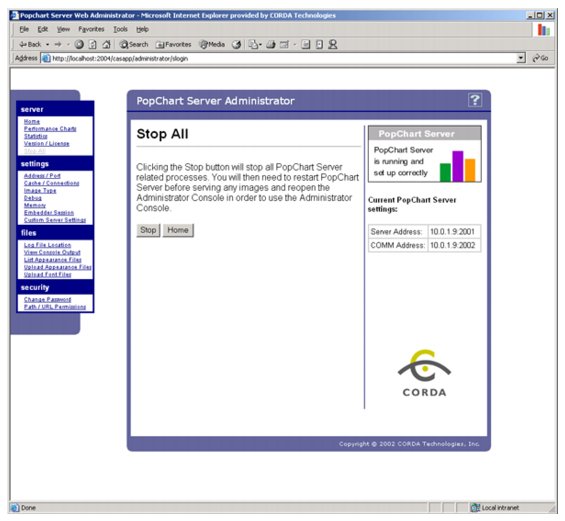|
|
Configuring Your Server | PopChart Server User Guide 4.0.5 |
You usually only need to restart PopChart Server when you are upgrading it, changing its configurations, or when it has stopped functioning properly. The Administration Console will warn you when you need to restart PopChart Server by showing you the following message at the bottom of Current PopChart Server Settings:
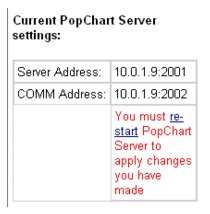
Note: You need to restart PopChart Server anytime you change its configuration settings (but not after uploading appearance files). When you change a setting, a notice prompting you to restart PopChart Server will appear on the right sidebar of the console. You can click on the word restart in this notice to restart PopChart Server without following the steps below.
This will automatically stop and restart PopChart Server for you.
1. Login to the Administration Console.
If you do not know how to do this, refer to "Using the Administration Console" on page 3-2.
2. Using the menu on the left, go to the Server > Home screen.
You will be brought to this screen automatically when you first log on.
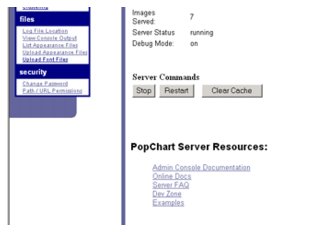
This temporarily stops PopChart Server. It does not stop other PopChart processes, such as the Administration Console. To start PopChart Server once you have stopped, you should follow the steps outlined in "To Start PopChart Server" below. Do not attempt to start it with the installed shortcut or executable.
1. Login to the Administration Console.
If you do not know how to do this, refer to "Using the Administration Console" on page 3-2.
2. Using the menu on the left, go to the Server > Home screen.
You will be brought to this screen automatically when you first log on.
These steps assume that PopChart Server has been stopped using the steps outlined in "To Stop PopChart Server" above. If you need to start PopChart Server in any other situation, refer to "Starting PopChart Server" on page 2-22.
1. Login to the Administration Console.
If you do not know how to do this, refer to "Using the Administration Console" on page 3-2.
2. Using the menu on the left, go to the Server > Home screen.
You will be brought to this screen automatically when you first log on.
You will only see this button if PopChart Server has already been stopped.
This will kill all PopChart processes, including the Administration Console. Once you have done this, the only way to start PopChart Server again, is to click on the installed shortcut or run the executable.
1. Login to the Administration Console.
If you do not know how to do this, refer to "Using the Administration Console" on page 3-2.
2. Using the menu on the left, go to the Server > Stop All screen.